Pascal Quotes with Inkyphat and Raspberry Pi
Hi! I’m going to show you how to use Inkyphat and the Raspberry Pi to display tweets.
I love Animal Crossing and my favourite character is Pascal the otter.
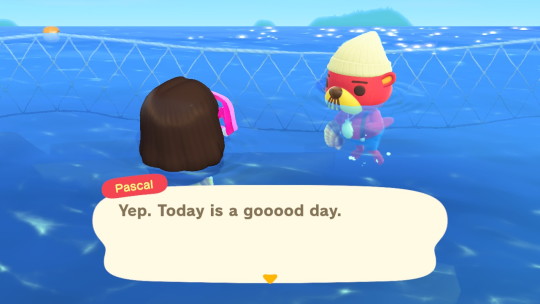
To celebrate the July update that adds Pascal to New Horizons, I decided to use my Inkyphat to display Pascal quotes.
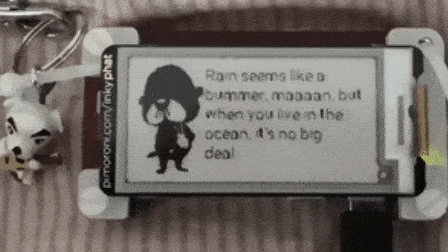
Everything you need is on the github repo, including the picture of Pascal and Roboto font.
There’s some set up needed, which I’ll explain below. For this, I’ll assume that you’ve already got a raspberry pi set up (see headless setup here) and Inkyphat installed.
Explanation: quotes
This python script will take any text file (doesn’t have to end with .txt), grab each line, and randomly choose one to display on the Inkyphat.
quotes = open(DIR_PATH + "/allQuotes.txt", "r")
You can save any list of quotes that you have, and edit to replace it with your relevant filename.
How I got a list of Pascal’s quotes
I essentially harvested them from a Twitter account called PascalCrossing, a bot that tweets a quote from Pascal every 3 hours. I used the GetOldTweets3 library, which makes it easy.
On your raspberry pi you’ll need to install this with pip3:
pip3 install getOldTweets3
and then run it with python3:
python3 getOldTweets3
python3 should already be installed on raspberry pi with raspbian, but not the default.
and then just run
python3 getQuotes.py
and it will generate an allQuotes.txt (or however you’ve named your quotes file)
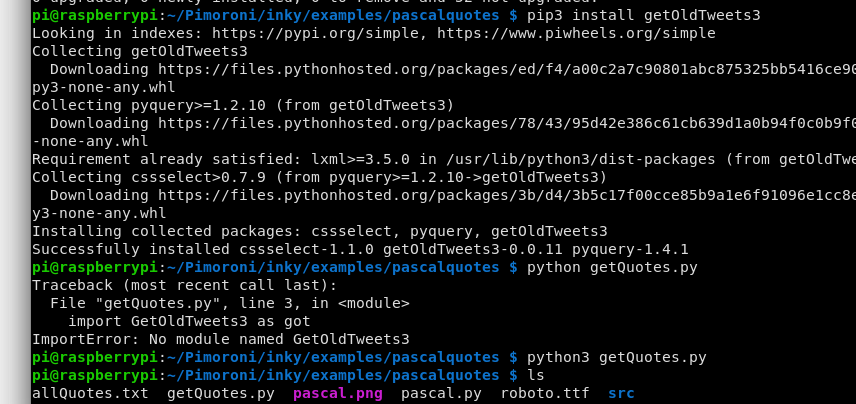
If you want to pull some other tweets]
At the top of getQuotes.py, replace PascalCrossing with the Twitter username of your choice:
tweetCriteria = got.manager.TweetCriteria().setUsername(“PascalCrossing”)\ .setTopTweets(True)\ .setMaxTweets(100)
It will get the most recent top 100 tweets from your user. Please see the getOldTweets3 library if you want to grab tweets using some other criteria.
Below,you’ll see some punctuation related code:
wrong_punc = [‘’’, ‘‘’, ‘…’, ‘—’]
…etc. This is because the tweet punctuation can be funky when grabbed and saved to a text file, and may not render well in all fonts. But it should now, let me know if you come across some other funky punctuation or emoticons or whatever that don’t render well in your Inkyphat.
Why didn’t I set it to pull tweets constantly from the internet?
This is because my raspberry pi isn’t always connected to a power source or the internet. This way, you will have a quotes file of a hundred quotes that you can update whenever you want.
Important!!
getQuotes.py doesn’t overwrite the quotes already present in your file of quotes, it just sticks on the new quotes below. If you do want to overwrite your current quotes file, you can delete allQuotes.txt (or whatever your generated quotes filename is) before running getQuotes again. Alternatively, you can overwrite your current quotes:
under:
quoteFile = open("allQuotes.txt", "a")
add: quoteFile.seek(0)
this will move to the top of tile file, and then it’ll carry out the writing of the tweets.
and then before
quoteFile.close()
insert:
quoteFile.truncate()
this will truncate everything below what you’ve just written, ie. your old quotes.
So now you have a text file of Quotes
If you’re happy with everything and what you desire is Pascal quotes, you can skip this section.
The background picture is Pascal, rendered for the red Inkyphat.
img = Image.open(DIR_PATH + "/pascal.png")
If you:
don’t want any picture
replace the picture with what is essentially a blank picture that covers the entire Inkyphat and is overwritten.
img = Image.new("P", inky_display.WIDTH, inky_display.HEIGHT)
lower down you will see x and y values. These determine the starting position for your text.
x = 65
y = 5
so the text starts 65px from the left of the screen, and 5px from the top. This is because the picture of Pascal is about 65px wide. If you have no picture, you will want to change it to
x = 5
Assuming a 5px border from the top, or x=0 y=0 if you want to start the text flush from the beginning, etc.
I want my own picture
You can replace Pascal with your own picture by simply replacing ‘pascal.png’ with your filename. Remember that it should be in the Inkyphat color palette (download palette for GIMP here) and they should be PNG-8 images that are 212 by 104 px.
And then change the x and y values for the textbox to fit your picture, as above.
If you:
want to change the font
Easy.
font = ImageFont.truetype(DIR_PATH + "/roboto.ttf", 14)
Replace with your font file. There are some default fonts, like FredokaOne. If you’re using your own font, remember to save it to the right folder (or point your path correctly).
So now you’ve got it set up
You can try running it. If you type ./pascal.py, it should work.
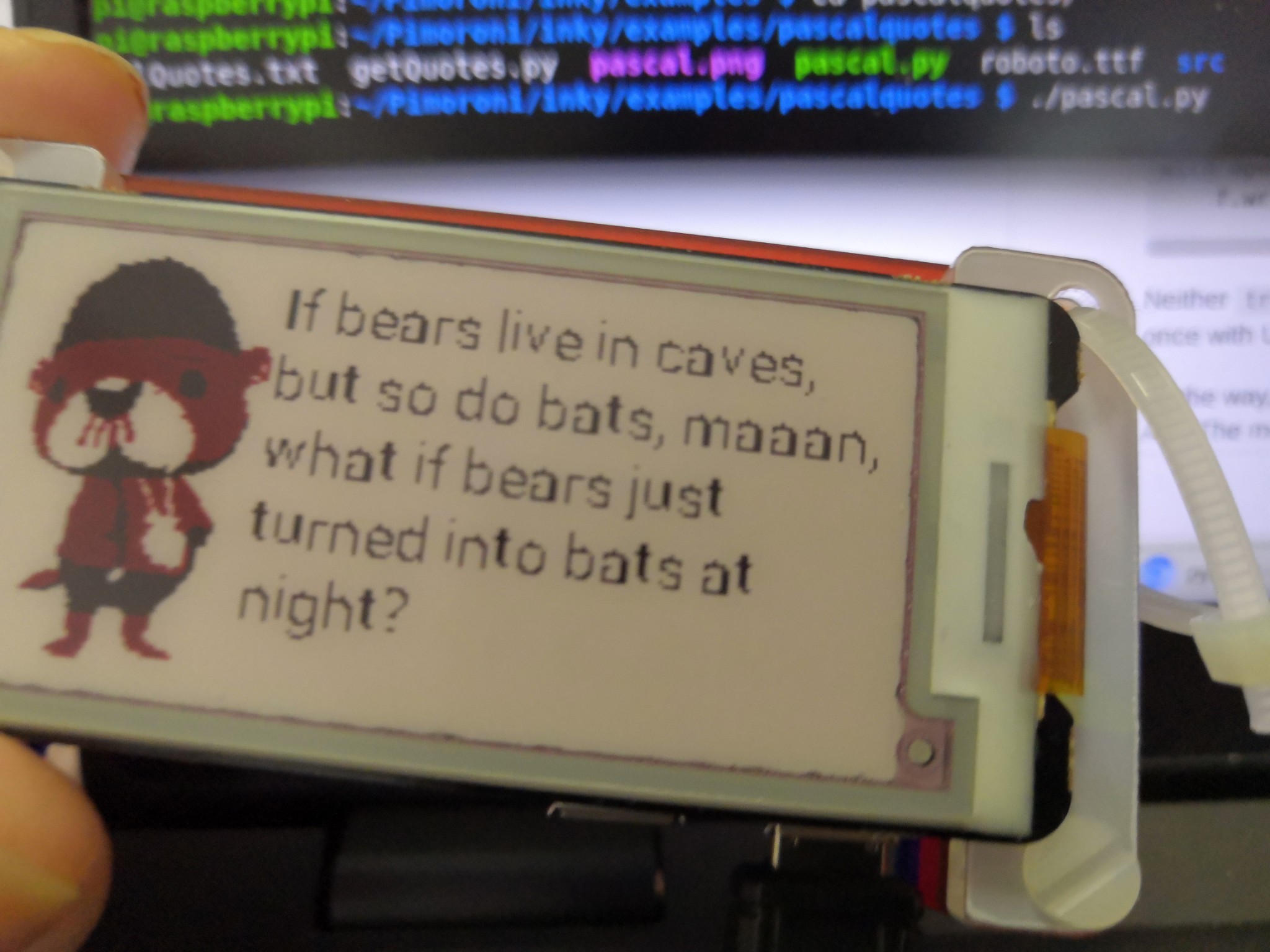
However you don’t want to keep reconnecting to your pi and running the script. The cool thing about the Inkyphat is you can take it around with you. I personally put mine in a pibow case and attached cable ties and a clasp loop from a wristlet, and I use it as a bag charm. The image on the Inkyphat lasts for days.
I’ve set mine up so that it will refresh and grab a new quote from my list of quotes every time I turn it on (ie. connect it to a power source, like a laptop or battery pack). While it’s turned on, it’ll refresh every 30 minutes. I do this with cron.
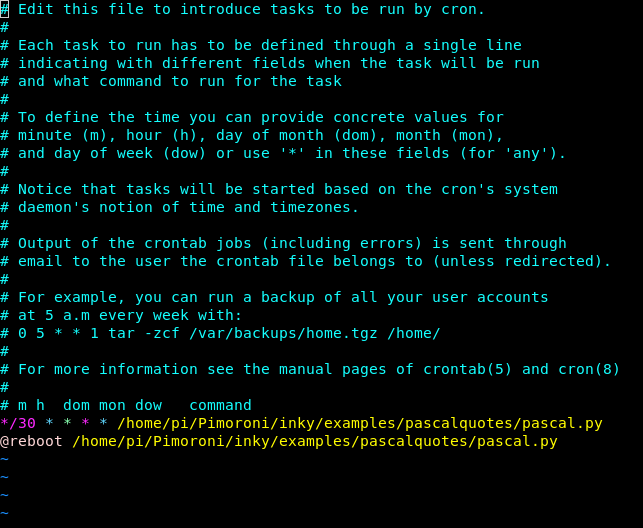
If you’re not familiar with it, cron is used to schedule programs to run at specific times. So you can set it to automatically run your python scripts on your raspberry pi.
To run the script on reboot
open up crontab on your raspberry pi by typing this in the command line:
crontab -e
Then after all the hashtags, directly below this line:
# m h dom mon dow command
Add this line:
@reboot PATH/pascal.py
where PATH is the full path of the directory that you saved the pascal.py file to in your raspberry pi.
but how do I find the full path of my file?
do this:
readlink -f pascal.py
You can copy and paste the output into so your cron will have the full path.
So that will run the python script every time you reboot your pi.
You can check that it has been added to your cron by typing
crontab -l
which will list all your cron jobs.
To run the script every 30 minutes
Open up crontab again the same way, and add this line at the bottom:
*/30 * * * * PATH/pascal.py
This means pascal.py will run every 30 minutes. You can set your own time intervals/timings. If you’re not sure you can check on crontab guru.
There are other ways to set up a program to run on your pi, but I’ve chosen cron because I’m comfortable with it and imo it’s the easiest.
Congratulations!! You can now carry Pascal’s wisdom with you wherever you go, no scallops necessary!

